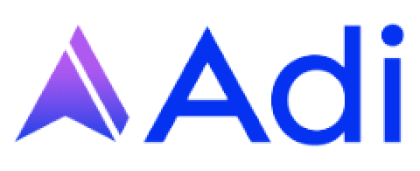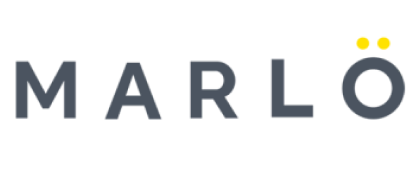Search MyAlcon Professional Resources
Guide to Using the MyAlcon Professional Search
- Where to Find It: The search bar is located at the top of the page, ready for your query.
- What to Do: Type in keywords related to your topic, like “clinical trials,” “contact lenses,” or “surgical devices.” For example, entering “clinical trials” brings up relevant resources for healthcare professionals.
- Tip: Be specific with your terms (e.g., “cataract surgery trials”) for more targeted results, or keep it broad (e.g., “trials”) to explore a wider range.
- What You’ll See: After searching, you’ll get a list of results with titles, brief descriptions, and links. For “clinical trials,” expect content like trial recruitment info, investigator opportunities, and more.
- Key Features:
- Titles: Bold and clickable, showing the page or resource name.
- Snippets: A short preview of the content to help you decide if it’s relevant.
- Links: Direct paths to detailed pages on MyAlcon.
- Tip: Scan the snippets to quickly spot the most useful links—titles alone might not tell the full story.
- Current Options: Right now, results are listed without filters or sorting tools visible on the page.
- What to Do: If you don’t see what you need, try tweaking your keywords. For instance:
- Add more detail: “clinical trials investigator” instead of just “clinical trials.”
- Use quotes for exact matches: “clinical trials in recruitment.”
- Tip: If results feel scattered, focus on unique terms tied to your goal (e.g., “Alcon Research Institute” for research-specific content).
- No Results: If your search comes up empty (e.g., a typo like “clincal trials”), you might see a blank page or unrelated results.
- Next Steps:
- Double-check your spelling.
- Simplify your query (e.g., “trials” instead of “clinical trials worldwide”).
- Explore the main navigation menu at the top for related sections like “Clinical Trials” under resources.
- Tip: Can’t find it? Use the “Contact Us” link in the footer to ask for help—we’re here to assist!