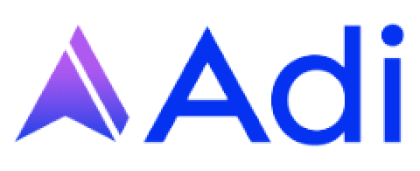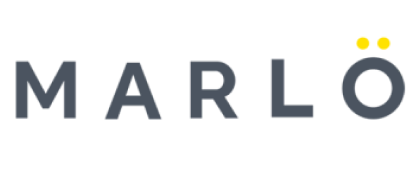Meet MyAlcon 360, your inventory tracking and management solution
Take the work out of your workflow
With the MyAlcon 360 Inventory Manager app, you get Alcon IOL inventory visibility from start to finish.

Inventory Scan
When paired with the RFID scanner, you can perform audit scans of your IOL inventory in minutes.

Order History
All of your orders from the last 30 days with tracking numbers at your fingertips.

My Consignment
View your current consignment and manage it from anywhere..

Bill, Replace, Return
Need more IOLs? No problem, submit and order from the app. Order add-to-consignment IOLs, submit bills, and replace orders with a few simple steps.

Reporting
Take the guesswork out of inventory. View the direct purchase IOLs you own and see what IOLs in your stock will be expiring in the next 60 days so they can be used first.

MyAlcon 360 allows you to quickly organize, track, and manage your Alcon IOL inventory

Organize
Make inventory management painless with MyAlcon 360’s consignment view.


Track
Set aside lenses for surgery, return them to stock, and more.


Manage
View and manage your consignment directly inside the app.
Easily manage your inventory ordering needs:
- Launch the MyAlcon 360 app on your device
- Scan and manage your Alcon inventory
- Manage IOL inventory status, returns, order placement, and other reporting tools
- Manage IOL ordering with only a few simple clicks
- Track shipment

How to install MyAlcon 360 on a smart device
- Download on the App Store
- Create or log into your account
- Request an RFID scanner in the app†
- Once you receive your scanner, simply pair your scanner with your smart device using Bluetooth
†The app can be used immediately while you wait for your RFID scanner.

Contact
For support with MyAlcon 360
Team Email: [email protected]
Voice #: 1-800-587-9496
SMS/Text #: 817-290-9002
Or click below to email us.
©2022 Alcon Inc. 01/22 US-RFS-2200009